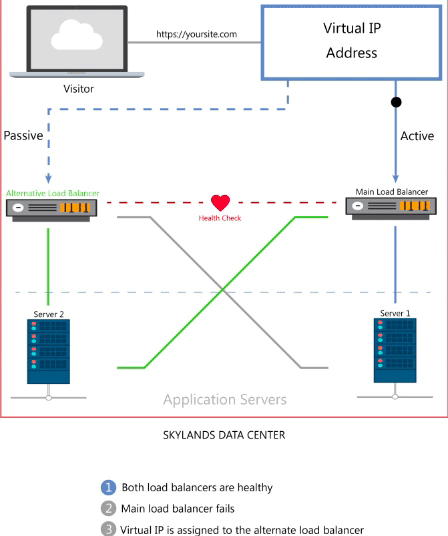How To Make Moving To A New Webhost A Stress-Free Experience
Moving to a new web host, also known as ‘migrating,’ can be stressful regardless of how big your site is. The potential for lost or corrupt files is ever present. The bigger your site is, the harder it is to thoroughly test it before letting go of your old hosting account. You can’t hang on to your old account forever.
If you’ve never moved a website before, it’s important to know that a smooth migration requires more than transferring files. Careful planning is necessary to ensure the preservation of databases, backups, email accounts, cron jobs, and directory structures.
If all you have is a single directory with a few files, a quick transfer is all you need. When you have a large number of pages and databases to move, planning is essential.
To handle the intricacies of moving to a new host, here are some tips to make the process stress-free.
Back up your website – twice
It seems unlikely, but what would you do if your website backup contained corrupt files and you couldn’t get the originals because you already canceled your account? What if your .zip files are corrupt? What if your account is deleted in a power surge overnight? It happens more often than you think. That’s why we offer our customers disaster recovery services, but not every host does.
Backing up your website is essential regardless of how you’re migrating your site. For instance, you should backup your website even when your web host is using the cPanel to cPanel transfer.
Create a step-by-step written plan
Having a written plan with tasks you can check off is essential for a smooth website migration. There’s always a chance you’ll forget something, but you’re better off with a written list.
Rather than relying on a random checklist from the internet, take the time to write down, on paper, every step you need to take to complete your transfer. Your list should be a customized checklist. Internet checklists are an excellent place to start, so use them to your advantage but don’t rely on them as your only list.
For example, you might want to change your directory structure on the new server. You might want to wait until you’ve uploaded everything, or you may decide to manually create a new structure and upload files as you go. This process should be part of your step-by-step plan.
Your plan should include everything, even the small tasks like designating a “catch-all” for unrouted email.
Document the details
In addition to having a well-documented plan, you need to document your account details. Make sure to write down everything you need to recreate on your new server. For example, you’ll need to recreate all email addresses, cron jobs, and upload all databases. Databases can be especially tricky – document them thoroughly.
When you download all of your databases, you don’t automatically get a list of installation URLs. If you used one-click installation software in the beginning, you wouldn’t be able to identify your databases by name because you didn’t name them. You have to create a list for reference.
For instance, did you create multiple installations of WordPress? Unless you manually installed WordPress and chose a custom prefix, your databases will have the same prefix (wp_) followed by a number. This makes installations hard to tell apart.
To identify your WordPress databases, go into phpMyAdmin. Click on each database name in the list and navigate to the ‘options’ table. You’ll find the installation URL listed there.
For other automatically installed applications, you probably aren’t aware of the database prefix, either. You can find this information by using phpMyAdmin.
If you have more than one SQL database, document what domain and application each database belongs to, as well as the database usernames and passwords.
Check for cron jobs
Depending on the software you’ve installed, you might have cron jobs running that you didn’t create. Some applications automatically set up cron jobs and if you don’t replicate them in your new hosting environment, your website functionality will suffer.
Don’t update your nameservers too early
Update your nameservers only after verifying all files have been successfully transferred and you’ve set up all email accounts. Changing nameservers may make your email stop working temporarily, which means you won’t be able to request lost passwords if needed.
Without updated nameservers, you’ll need to rely on your new hosting account’s IP address to view your site. If you’re running WordPress, you might need to temporarily change the URL in your database to the IP address to navigate the site to verify it’s working. WordPress now uses relative URLs, so unless you change the URL in the database to your IP address, you can only navigate so far. Alternately, you can edit your HOSTS file to force your computer to look to the new server for the website.
Know your way around FTP/SFTP
You can edit virtually any file through SFTP, which comes in handy when you’re editing data through an admin panel and get locked out when you save your changes.
Practice using phpMyAdmin
As long as you have access to phpMyAdmin or something similar provided by your web host, you can change database names, usernames, passwords, and email addresses. This gives you guaranteed access to your site even if you lock yourself out of your content management system’s admin panel, which might happen during a migration.
For instance, say you’re using WordPress, and you’ve migrated all files and databases successfully. When you try to access your wp-admin page, you get a 404. Chances are, you haven’t changed the URL in the WordPress installation to point to the new domain. This needs to be changed in two places in the ‘options’ table. Normally, you’d change this while logged into your WordPress backend, but without access, you need to change it through phpMyAdmin.
Practice MySQL dumps and imports
If you’ve never transferred a database before, you’re in for a learning curve. Before transferring your actual website, install test software that uses a database and practice moving that over first. To learn how it’s done, follow this guide for migrating a SQL database between two servers.
Ask your new web host to initiate the transfer for you
Professional web hosts know how to transfer files and databases quickly and efficiently. If the process of migration seems too complicated, or the value of your site is too great to risk downtime or corruption, give it up to the pros.
Make sure your new host will meet your needs
Does your new host meet all of your needs? Would they customize a plan just for you? When you’re ready to experience web hosting at its best, contact Skylands Networks today for boutique website hosting services tailored to your specific business needs.